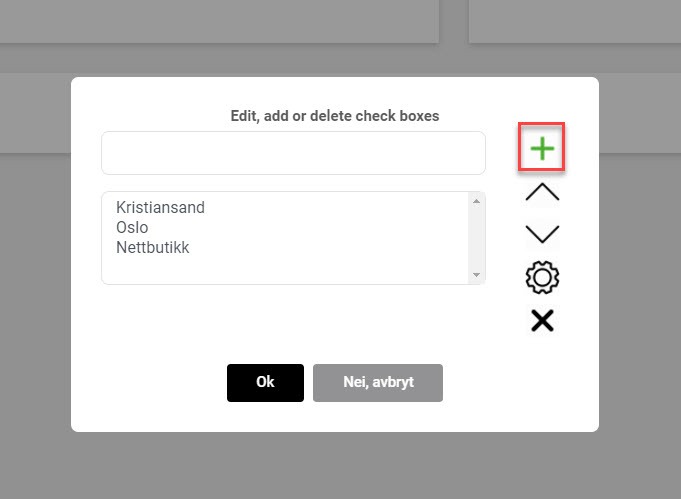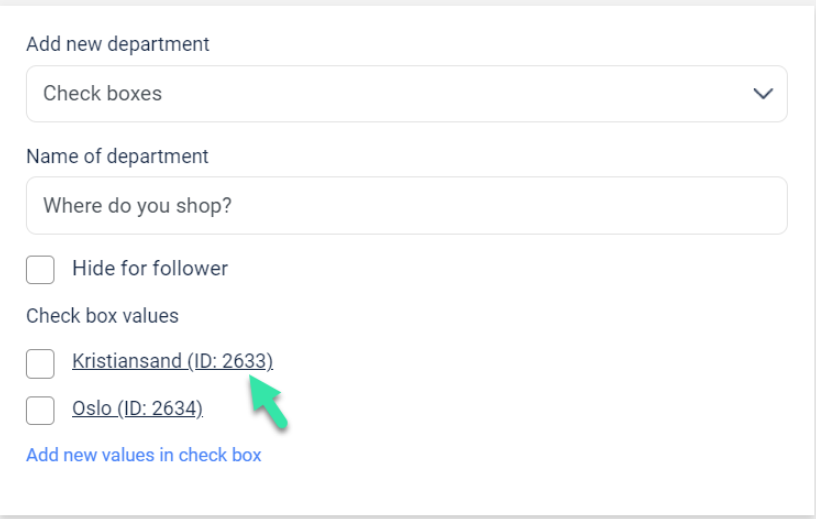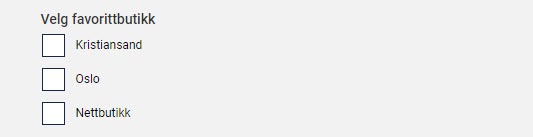How do I create more departments?
In Diller, you can create several departments for one and the same customer club. Learn how to create, change or delete different departments.
In Diller, you can add several departments of a store.
This can be done by logging in to your Control Panel which you can find here:
https://diller.app/retailer/login.
Video tutorial
<add short video here>
Step 1 | Go to Our details -> Department
Go to "Our details" in the menu on the left, and then "Departments" in the menu at the top.
Step 2 | Create a title for the department segment and the different departments
Enter a desired title or question under "Name of department", and then click "Add new values in check box" to add the more departments.
Once you have entered the of the department name, click on the green plus sign to add the department.
If you want to delete a department, you can click on the department, and then click on the black cross. When you have finished, press "Ok".
Then the departments will be created with a separate department ID.
It is important to have these different IDs ready before the cash register system is set up. You need them when installing the integration so that the cash register is linked to the right department.
The departments will also appear as alternatives that customers can choose from when they register to the loyalty program.
This can be hidden by checking the "Hide for follower" box.
Members who are entered through cash register systems (POS) with our integration will automatically be added to the department to which the cash register belongs. Members can still choose to add more favorite departments when they sign up.