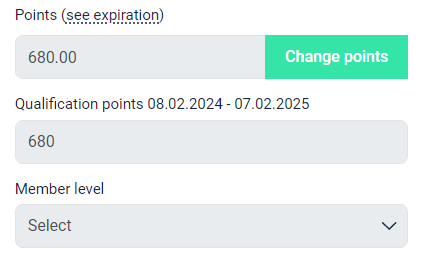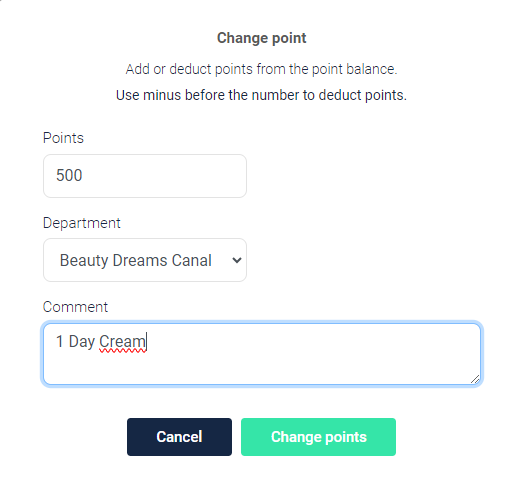How can I manually give a member points?
Edited
Have you had a customer at the checkout, but forgot to register the customers' number through the loyalty program? Do not despair! In the control panel, you can manually enter transations on your members, if the purchase has not been registered.
Video tutorial
Step 1 | Find the member you want to change points on
Go to Memberbase -> Search for the number, email or name of the member you want to give points to -> Click "Edit" on the member.
Step 2 | Add points to the member
Inside the control panel you will see "Points" and "Member Level".
Click on "Change points".
Type in the amount of points you want to give a member, choose the department the purchase was done in, and a add a short description of why these points are given.
Normally 1 <Local Currency> equal 1 point e.g. 1 USD = 1 Point
Note! You can deduct points by writing a minus "-" in front of the number of points.
Then click "Change Points".
Step 3 | Click "Save Profile" when done.
manual points
add points
deduct points
registrate a purchase
Was this article helpful?
Sorry about that! Care to tell us more?