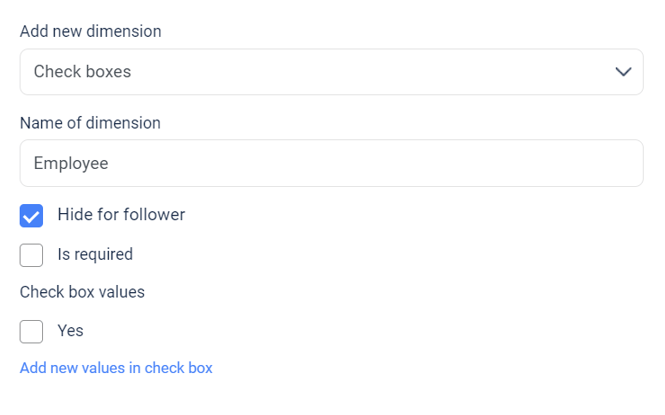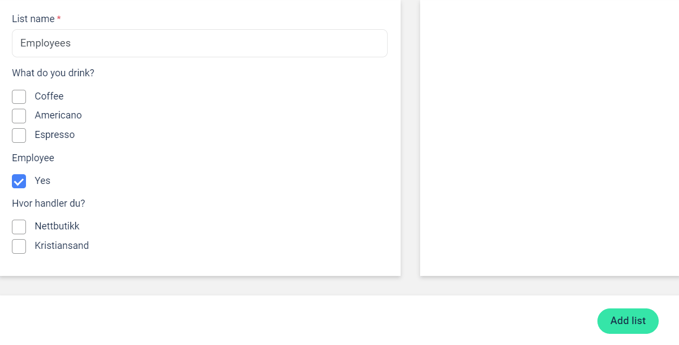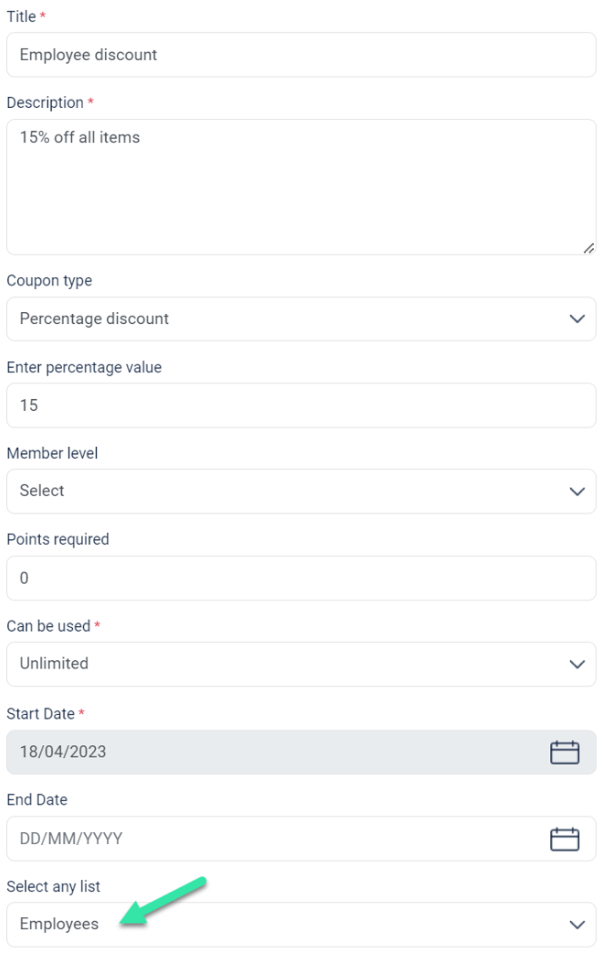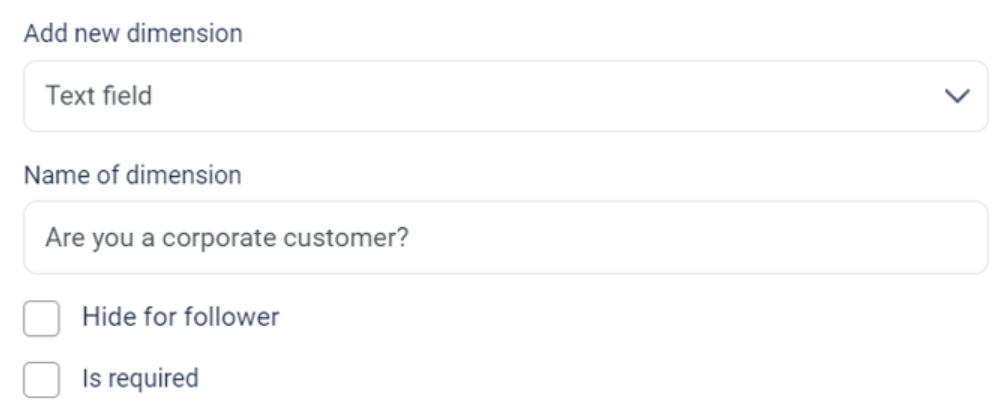How do I create hidden groups?
In diller, you can create hidden groups where you can manually add members to this group through the control panel. This is to create groups for which you want to approve members, before they are added.
This may, for example, apply to different types of employees and their discounts, for corporate customers who have specific benefits, different sports clubs, animal clubs etc.
Hidden groups w/ segments: These groups are created as regular segments, only you can choose for the segment to be hidden from members when they register or are logged in on their member portal. This way you can create hidden groups where you manually add members to it.
Hidden groups w/ code word: Another way you can create hidden groups is to have a text field segment that is not hidden from members. Create different code words for the different benefits you wish to set up, give the followers in question this code word, and when they sign up they can just enter th code word in the field and will then end up in the hidden group created.
First, you get a step-by-step guide on how to create hidden groups based on segments, add members to them, and create benefits for those particular groups. And then you will get a short step by step guide on how to create hidden groups using code words.
Video tutorial | Hidden segments and groups based on these
Step 1 | Create hidden segments
You create a segment in the control panel under "Member base" -> "Dimensions".
The hidden segment is created as a regular segment, which you can read about here. The only difference is that you tick off for the segment to be hidden from followers. Now, the segment will not be visible when your members register to your loyalty program.
Step 2 | Create lists
Go to "Member base" -> "Lists" -> "Add list", and create a list of each of the values you have under the hidden segment.
Then enter the title of the group, for example "Employees", and check off "Yes" under the employee segment. Then all members who are manually entered as employees will be added to this group.
Step 3 | Create the benefit for the different groups
Coupons need to be made with the benefits that apply to the hidden group or groups, if there are any benefits this specific group should have. You can read about how to make coupons here (missing link).
The most important thing to keep in mind is to choose the right list, and determine whether the coupon can be used indefinitely, i.e. that it is an unlimited benefit, or set a limit on how many times it can be used.
Step 4 | Register members in the hidden groups
To register the member as, for example, an employee you must first go to "Member base", and then search for the member in the search field at the top right, either by name, email or by number. Then click "Edit" on the member.
Scroll down to the segments of the member, select the correct value, and press "Save profile".
Then the member will be in the corresponding group, and gain access to the benefits associated with that group.
Video tutorial | Hidden groups using code words
Step 1 | Create a segment
Create a segment that is a text field. You can read more about how to create segments here.
An example is "Are you a corporate customer?":
Step 2 | Create code word lists
Then you must create a list for each agreement that will apply, whether it is a corporate agreement, sportsclub agreement etc., and create a code word for each of them.
An example is that everyone who is an employee of Diller gets a seperate corporate agreement which only applies to Diller employees: Create a list with a title such as for example "diller", and then create a code word which in this case is "Diller 2023"
Thus, everyone who enters "Diller 2023" in the text field when they join the customer club, end up in this group and get access to any coupons associated with it.
Step 3 | Create a coupon for the corporate agreement
See Step 3 above for how to set up a separate coupon for a specific group.