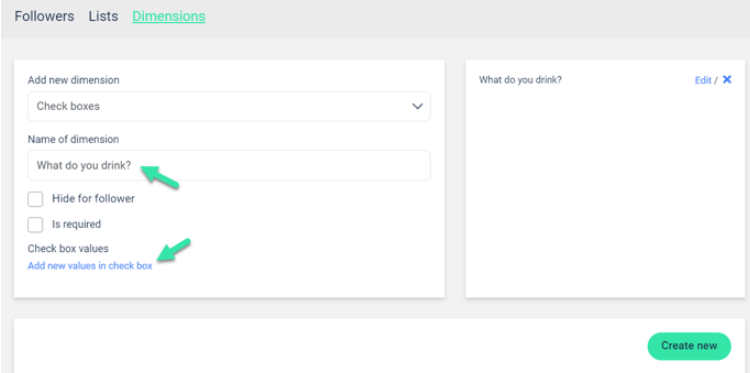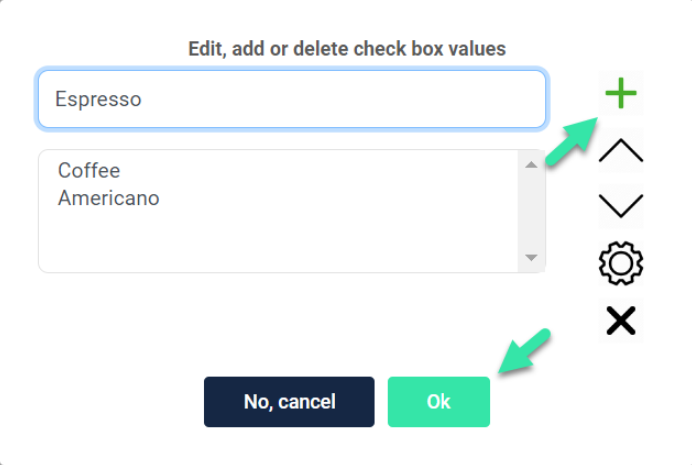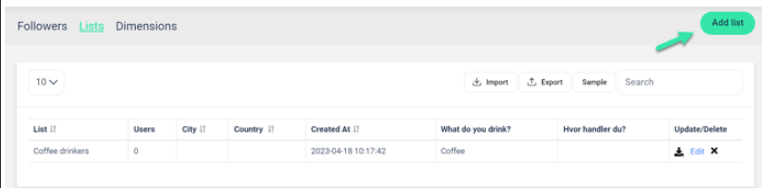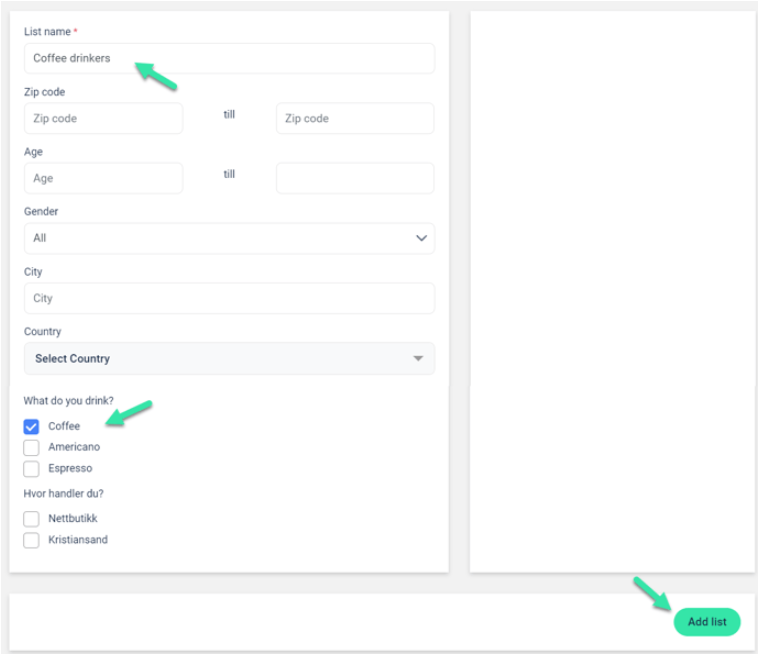How do I create segments and lists?
Creating different segments to do a more accurate and precise marketing for your members is very valuable and can easily be done through diller.
Video tutorial | How to create a Segments & Lists
Step 1 | Create a segment
Click on "Followers" under settings in the menu on the left, then on "Dimensions" in the top menu, and select the type of dimension you want; text field.
(NOTE! It's not easy to segment free text), we recomend using radio button, check boxes or a drop-downs.
The most common alternative to use is checkboxes, so in this example we are going to ask the following question: "What do you drink?".
Write your question under "Name of dimension" and click on the button at the bottom of the menu called "Add more values".
Here you can add the different values that the customer can answer in relation to the question you asked, which in this case is "What do you drink?".
To add an option or answer, type the option in the top text box and tap the green plus-symbol on the right. When you have added all the values you want, press "Ok".
To delete a value, click on the value you want to delete and then click on the black cross. You can also edit a value by pressing the value and then the cogwheel.
These dimensions will then appear when customers register to your loyalty program.
Step 2 | Create a list
To use your segments as lists or filters for your followers, both when sending an SMS, an email, or when creating coupons for a specific group of your followers, you need to create lists based on these segments.
To do this you need to go to "Lists" in the menu at the top (under "Members" in the menu on the left) and click on "Add list".
Enter the name of the list under "List Name". In this example we wrote "Coffee drinkers". Then find the segment option you want for the list, in this case "Coffee".
This means that anyone who ticks "Coffee" when registering will end up in this list.
It is important to make lists for all segments and response options you have, so that you have different filters to use when sending campaigns or SMSs, e-mails, and for any benefits or agreements that should only be available for specific customers. This is to create a more relevant dialogue with your followers.
You can also segment your members on many other things such as postcode, age, gender, city, everyone who has said yes or no to e-mail or SMS, everyone who has shopped for X fixed amount, everyone who has bought a certain product, or members who have not shopped in X days.