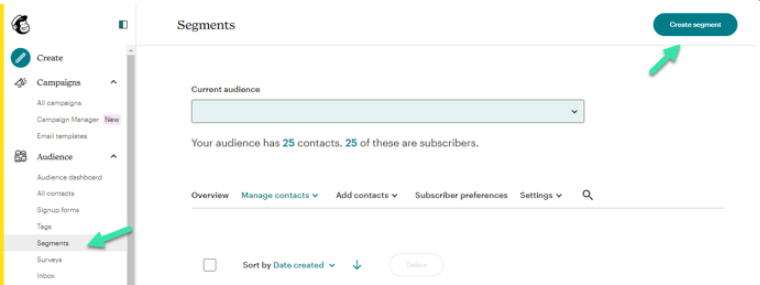How do you use the segments when sending emails in MailChimp?
In Diller you can create segments based on what you want to know about your customers. Based on these segments, you can create groups that you use to send SMS or emails campaigns that contains more relevant offers, invitations or news.
The segments created in Diller can also be used when sending email through MailChimp, as long as your loyalty program is integrated with your MailChimp account. If so, the members of the loyalty program who have agreed to receive emails will be under the Audience called "Diller Followers" (or another created in MailChimp.
Go to "Audience" and then to "Segments":
Click "Create Segment" to create a group from the segments in diller.
Choose which segment you want to use, and then choose "contains", and finally, what value of this segment will be part of this segment that you create in MailChimp. Then press "Preview Segment".
Click "Save segment", choose a name for the segment, and click "Save".
Check that the number matches the group in Diller, but remember that some may be left out if they have said "No" to receiving e-mails.
When the segments are saved you will be able to see them under "Audience" --> "Segments". But you can also go directly to the audience called "Diller Followers", press the number before "contacts". This allows you to select the segment under "View Segment".
To send a campaign to this segment, you can easily select the segment "Everyone who owns a dog" and then click "Send Campaign".