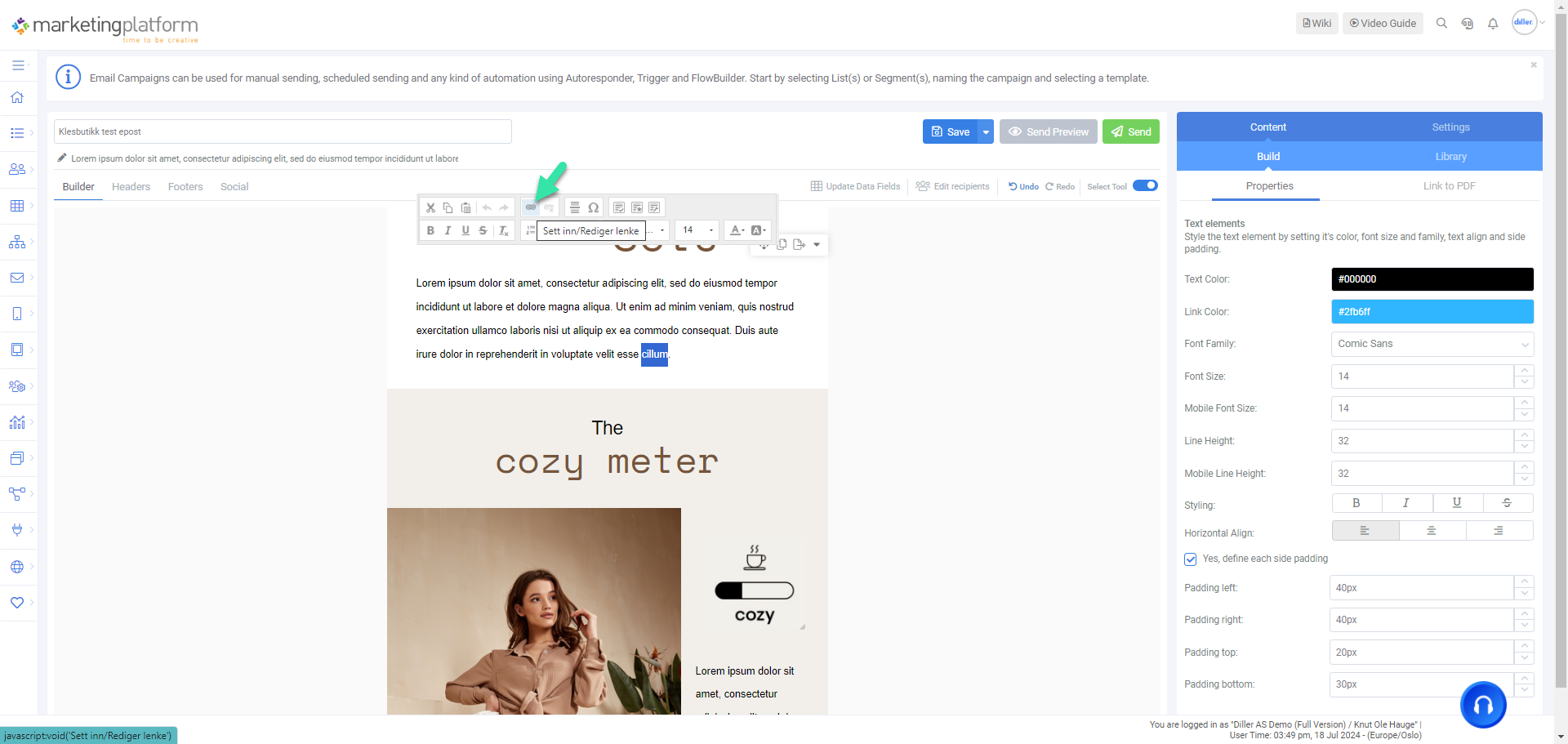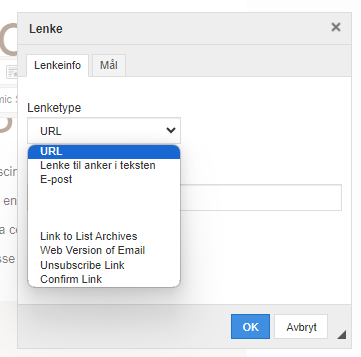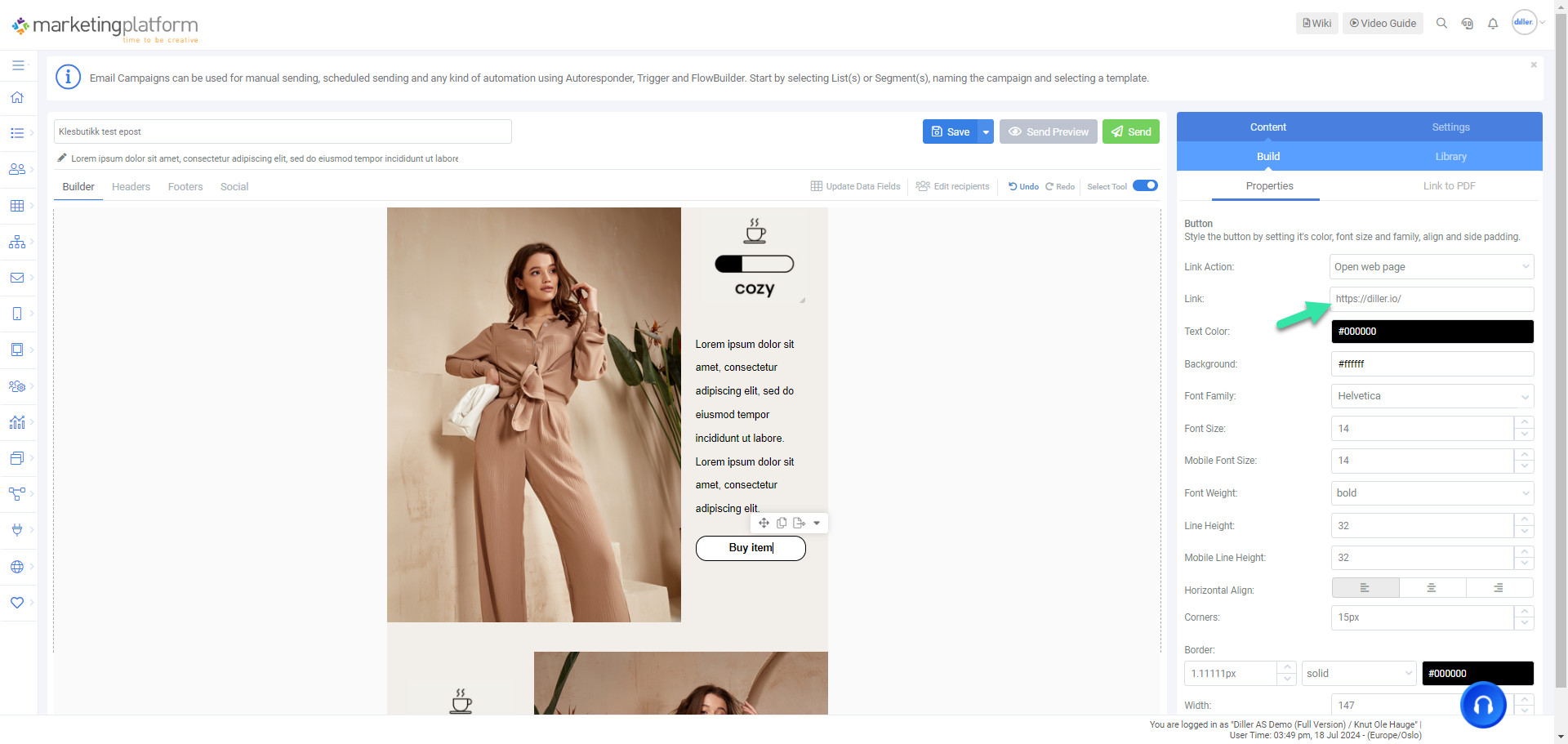MarketingPlatform: Insert Links in Your Email Campaign
While building your campaign, you can insert various links. Both to your website, but also unsubscribe links, links to your modification form, or to social media.
Link in Text Field
Every time you have a text field in your campaign, you will notice an additional menu box appearing. Through this, you have different options, such as inserting a link. Find the small chain icon, and a new box will appear.
Here, URL is selected as the default, but this is where you can choose from the drop-down menu to insert, for example, a confirmation link, unsubscribe link, or a link to a modification form or send to a friend form, if you have set them up.
Link on Button
If you want a link on your button, you can do so by placing the cursor in the button, and then go to the menu on the right. At the top, you will find a link field where you can insert your URL.
If you want to link to your modification form or send to a friend form, you need to take a small detour. Here, you must do as described earlier under "Link in Text Field", copy the link (for example %%confirmlink%%) and paste it into the menu on the right.