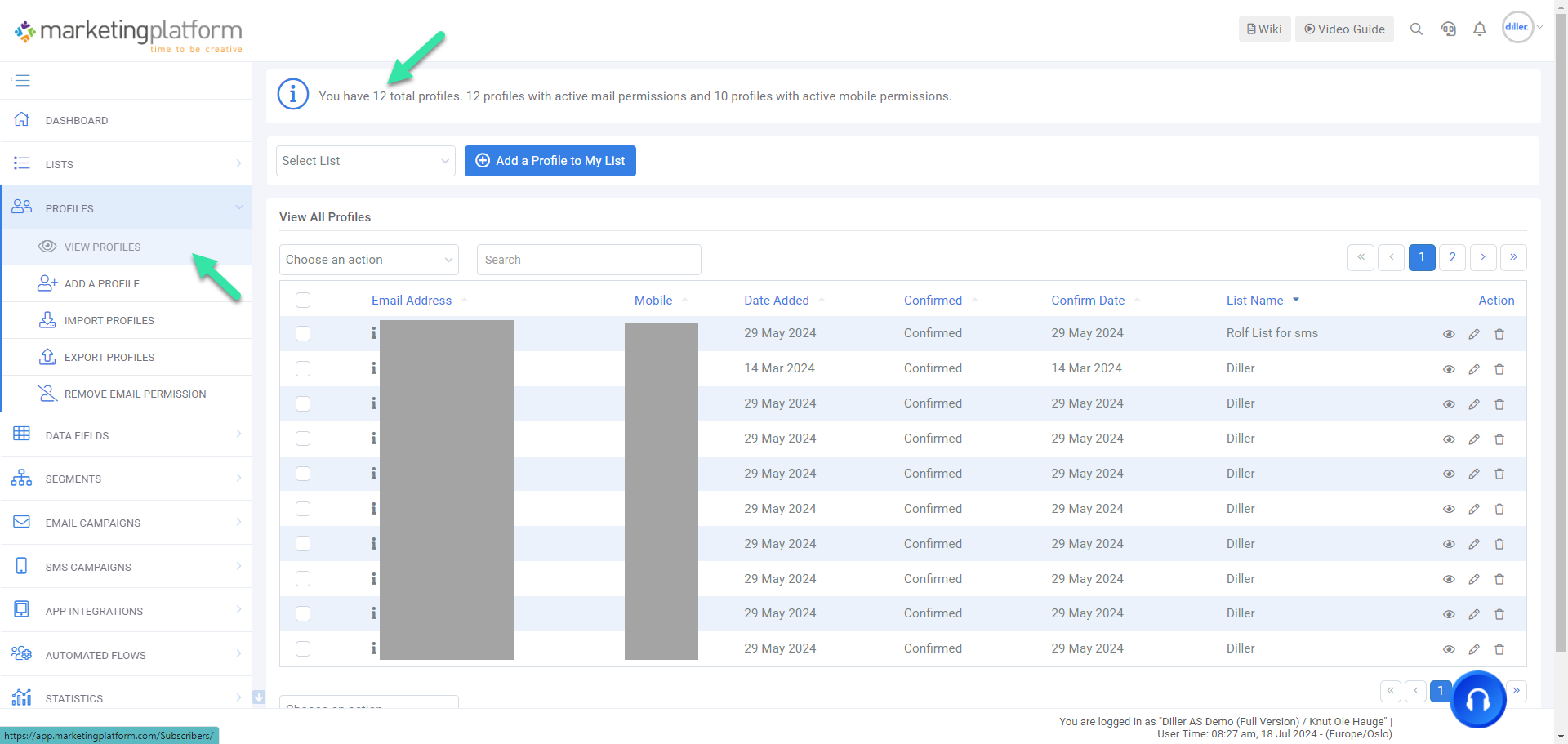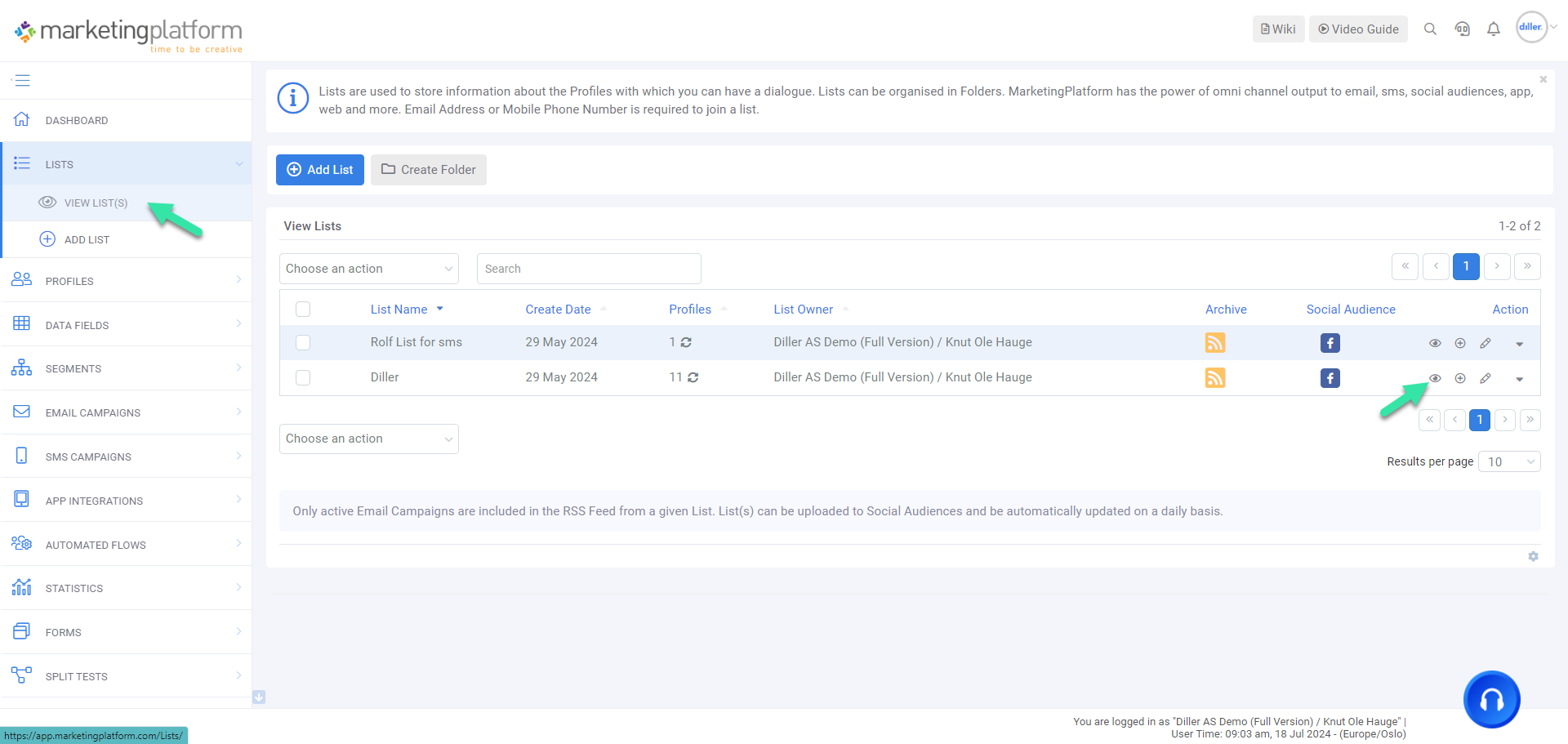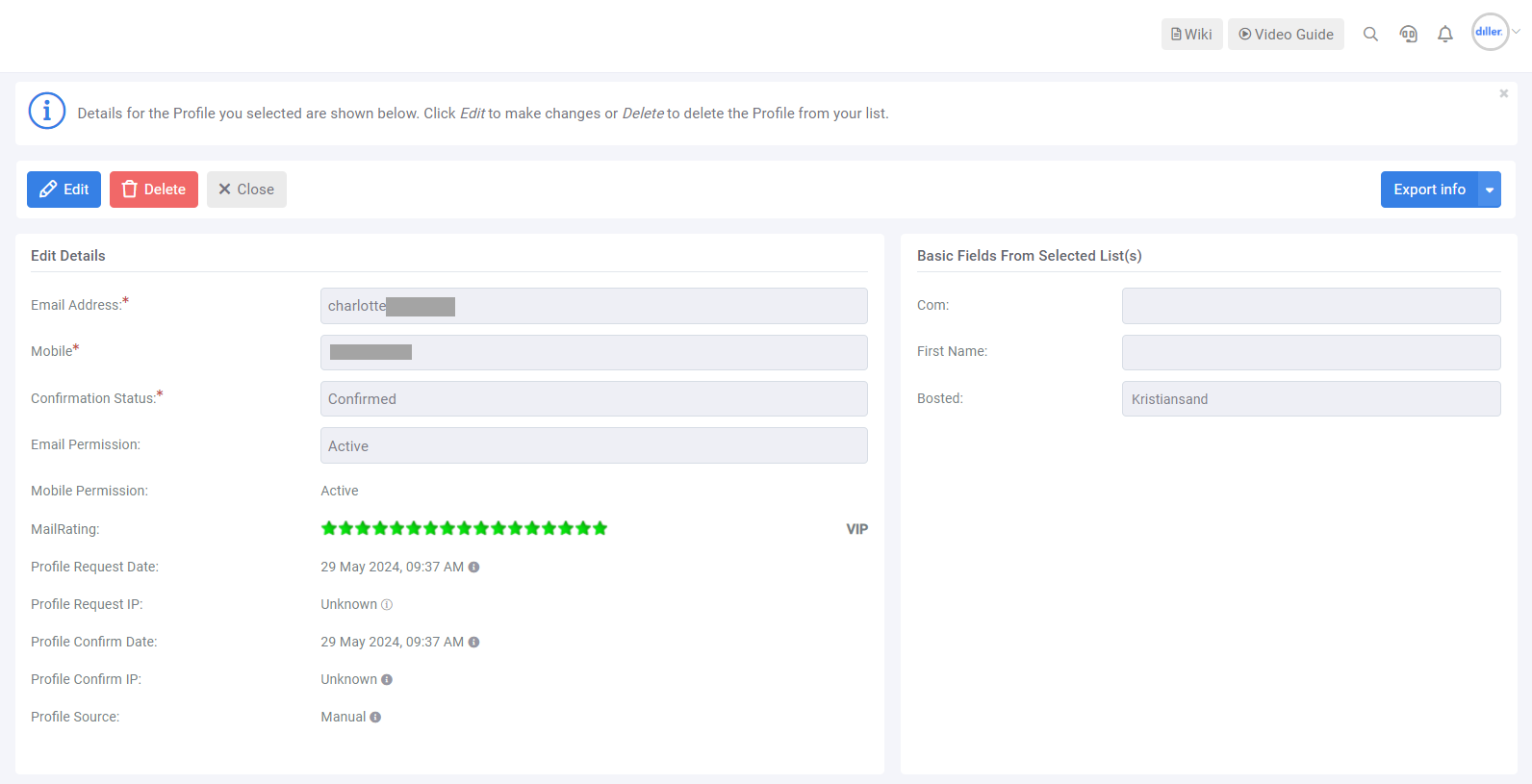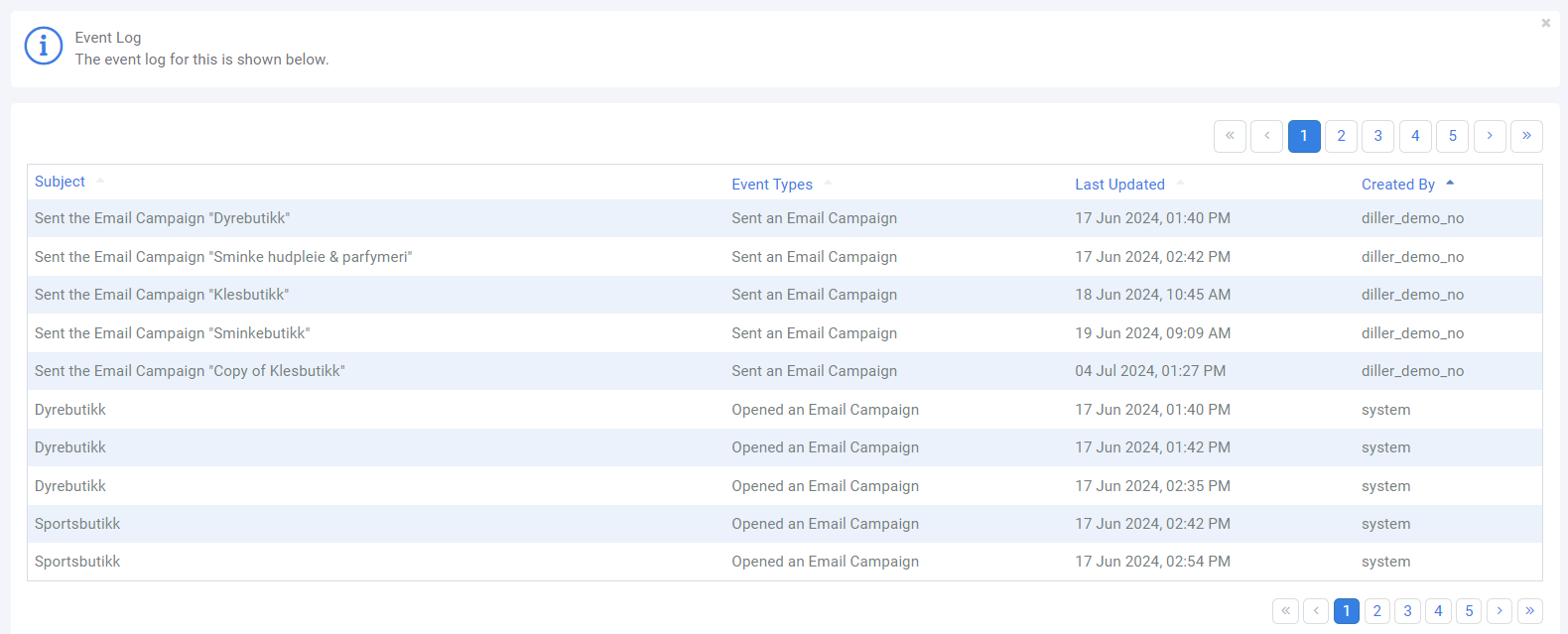MarketingPlatform: View Profile Information
If you want to view your contacts, there are several ways you can find them. You can either go to "Profiles" - "View profiles" to get an overview of your contacts.
At the top of the page, you will be able to see how many contacts you have in total on your account, as well as how many of them are active.
You can also go to "Lists" - "View Lists" and from there see the contacts associated with that list.
You can also search for a specific contact if you want to see what data you have on that person. Read more here on how to search for a contact.
When you find a specific contact using one of these methods, you can see various information about the contact.
Contact Details
Under "Contact Details" you will find the primary data about the contact. This includes email address and mobile number; whether they are confirmed or not; whether they are unsubscribed or active, and when they signed up and/or unsubscribed from newsletters.
On each contact, you will also see MailRating. This is a score for the contact's level of activity. A VIP contact opens everything you send and will interact with your newsletter by, for example, clicking on links, while a contact with MailRating as "Good" opens most and clicks often. If a contact is defined as "Average" or "Poor," there is limited activity from the customer.
You can advantageously use MailRating for segmented mailings, so you can turn poor recipients into good recipients.
"Contact Request Date" and IP show the date and from which IP the message has come from. "Contact Confirm Data" and IP refer to the date and IP when the contact confirmed the message. "Subscriber Source" shows where the contact came from, such as their web form, import, or via the API.
Contact Fields on Selected Lists
On the right side, you will see the contact fields associated with the list and the data you have on the contact, such as first name, zip code, interests, shoe sizes, etc.
Event Log
The event log gives you an overview of what you have sent to the contact in terms of campaigns, autoresponders/triggers, and SMS. Here you will also be able to see which campaigns the contact has opened and whether the contact has clicked on links.
If you want to see which links the contact has clicked on, you will find it in the statistics.
Export Info
If you need to, you can export the individual contact at any time. At the top right of the "View Contact" page, there is an "Export Info" button. Here you can easily and quickly download the relevant contact to either Excel or XML.